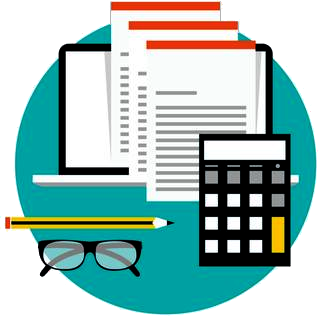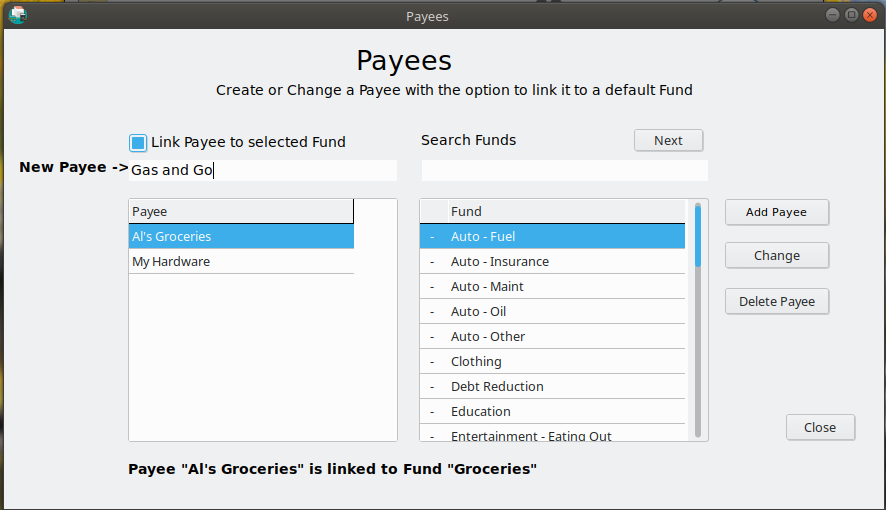
A Payee is simply “who I am giving money to”. Having payees make it easier to enter transactions for those that you repeatedly do business with. A Payee can also have a default Fund associated with it. As an example, lets say you do frequent business at Joes Gas and Groceries. You can set up a Payee called “Joes Gas and Groceries” and have your “Fuel” fund associated with it. The next time you enter your Transactions into Simple Budget, simply click on Joes Gas and Grocieries in the Payees list and the Transaction Fund will be automatically filled with “Fuel”. For more information on Transactions look HERE!
As mentioned, the Fund associated with a Payee is a default fund, but it can be overridden. Let’s say you went to Joes Gas and Groceries and this time you picked up some groceries. Click on “Joes Gas and Groceries” in the Payees list, then click on “Groceries” in the Fund list and the Transaction Fund will show “Groceries”. If you got Gas and Groceries, you can do a “Split Transaction” as shown HERE.
There are two ways to add Payees to Simple Budget.
1) Select the “Budget” menu at the top of Simple Budget and select the “Payees” sub-menu. The window that pops up allows you to add, change, or delete Payees. To add a payee, simply type the name of the Payee in the “New Payee”. If you want to want a default Fund to be associated with the Payee, make sure the “Link Payee to Selected Fund” checkbox is checked. Select a Fund in the list, and click “Add Payee”. If you do not want a default fund to be associated with this payee, make sure the “Link Payee to Selected Fund” checkbox is NOT selected, and click “Add Payee”.
2) A Payee can be added anytime a Transaction is entered. Instead of clicking on a Payee in the Payee list, type in the name of a Payee in the current Transaction Row. Then select the appropriate Fund from the Funds list. If you want the Payee to be stored for later use, make sure the “Save New Payees” checkbox is checked. If you want to save the selected Fund as it’s default Fund, make sure the “Save Default Funds With New Payees” checkbox is checked. When the Transaction is “Entered” the new Payee will be saved. The checkboxes are not checked by default.
Payees and their associated Funds can also be changed or deleted in the Payees window. Payees are used in “Expense” and “Income” Transactions.