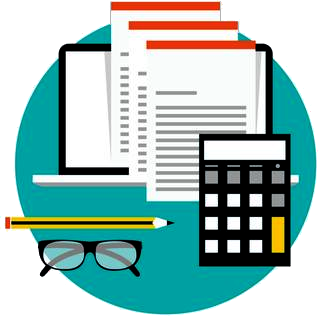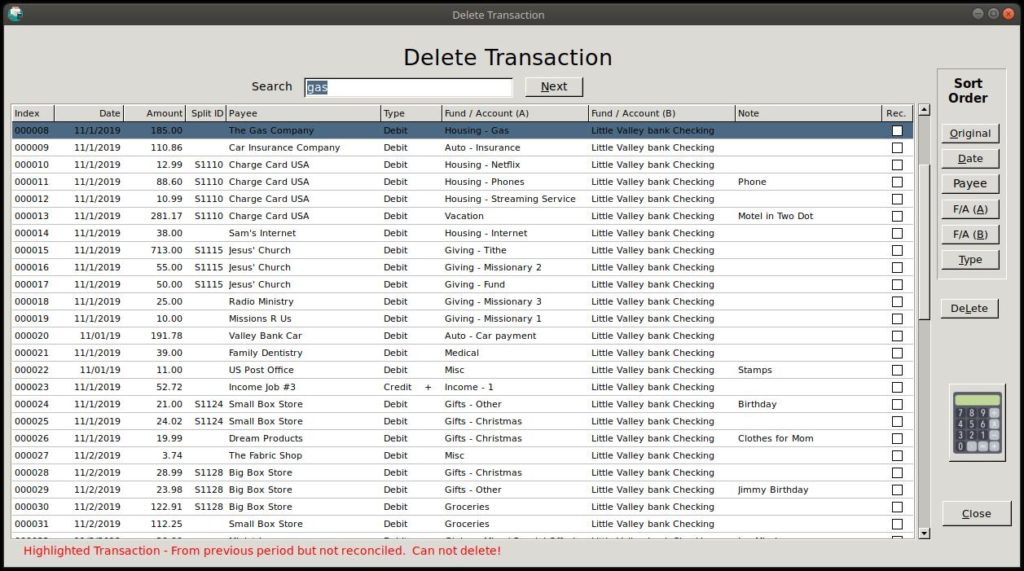
To delete a Simple Budget transaction, click “Transactions/Transfers” in the main menu, then click on “Delete Transaction”.
A list of all the current period transactions will be listed. There may also be transactions from previous periods that have not been reconciled in the previous period. These transactions will be listed in red, and can not be deleted.
Also, any reconciled transaction can not be deleted. By reconciling a transaction, you indicated that the bank already knows about the transaction and has processed it. If you really believe the transaction still needs to be deleted, then you must “Un-reconcile” it first, then it can be deleted. To find out more about reconciling transactions, look HERE.
To delete a transaction, select the transaction row by clicking on it, or you can use the search features to find a particular transaction. There are also several sort options on the right to help organize your search.
Once you have the transaction row selected, click the “Delete” button. Simple budget will pop up the following window.
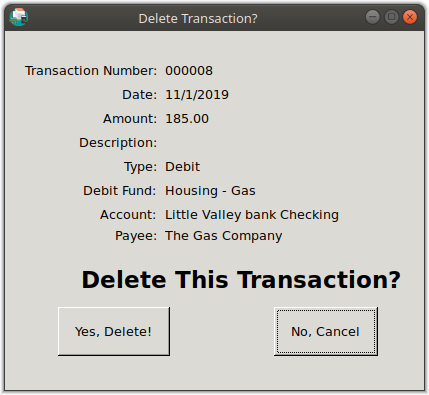
If you still want to delete the transaction, click the “Yes, Delete” button. The transaction will then be deleted from Simple Budget.
To learn about Entering Transactions, Fund and Account Transfers, or Editing Transactions, go to the pages listed below:
Expense, Income & Split Transactions
Fund and Account Transfers
Edit Transaction
For information on how to Reconcile Transactions, look HERE.