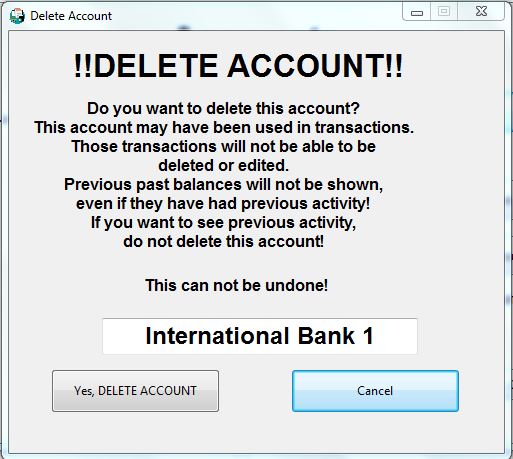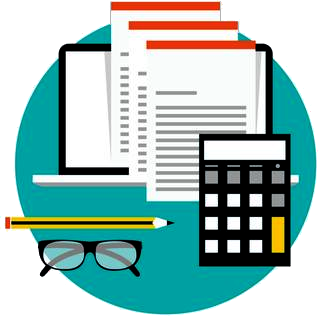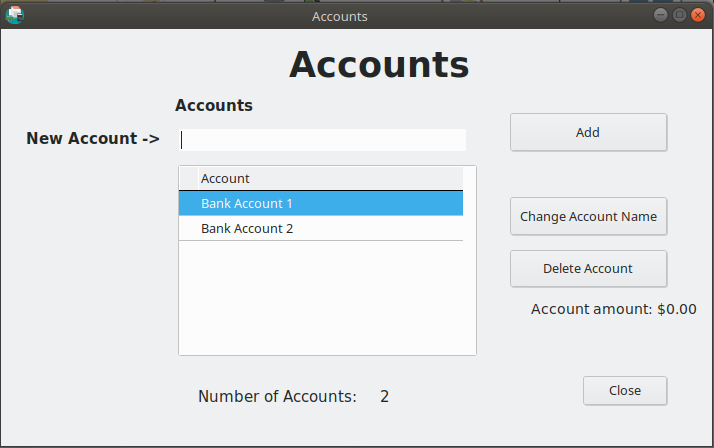
Accounts in Simple Budget are places where your money (cash) is held. They represent actual bank accounts where your money is deposited when you get paid, or withdrawn for purchases.
In Simple Budget, you can easily Add, Change names, or Delete accounts.
To work with Accounts, click the “Budget” menu, then click on “Accounts”.
Adding an Account:
To add a new account, enter the name of the account you want to add in the “New Account ->” space. Click “Add” button or simply press enter. The account has been added. It is that easy.
Change an Account Name:
To change an Account’s name, select the account in the list and press “Change Account Name”. Simple Budget will pop up another small window. Make any changes to the account name and press “Change Name” or “Cancel” if you decide not to change the account name.
Delete an Account:
– To delete an account, it must have a zero balance. The Balance amount is displayed when an account is selected.
– If the selected account has a balance other than zero, it must be taken care of. If the account has a balance, you will have to transfer money out of the account to make it zero. See more information about “Transactions and Transfers” here!
– If the account balance is now zero, you can go back into the “Accounts” menu. Select the account you want deleted. The account balance should say $0.00. Press the “Delete Account” button.
– A window will pop up to confirm that this is what you really want. There are some ramifications that come from deleting an account, like if it was used in a transaction in this period, that transaction can not be edited or deleted. Read the whole warning, and if you want to delete the account, press “Yes, DELETE ACCOUNT. A deleted account can not be undeleted.
Simple Budget needs at least one account.